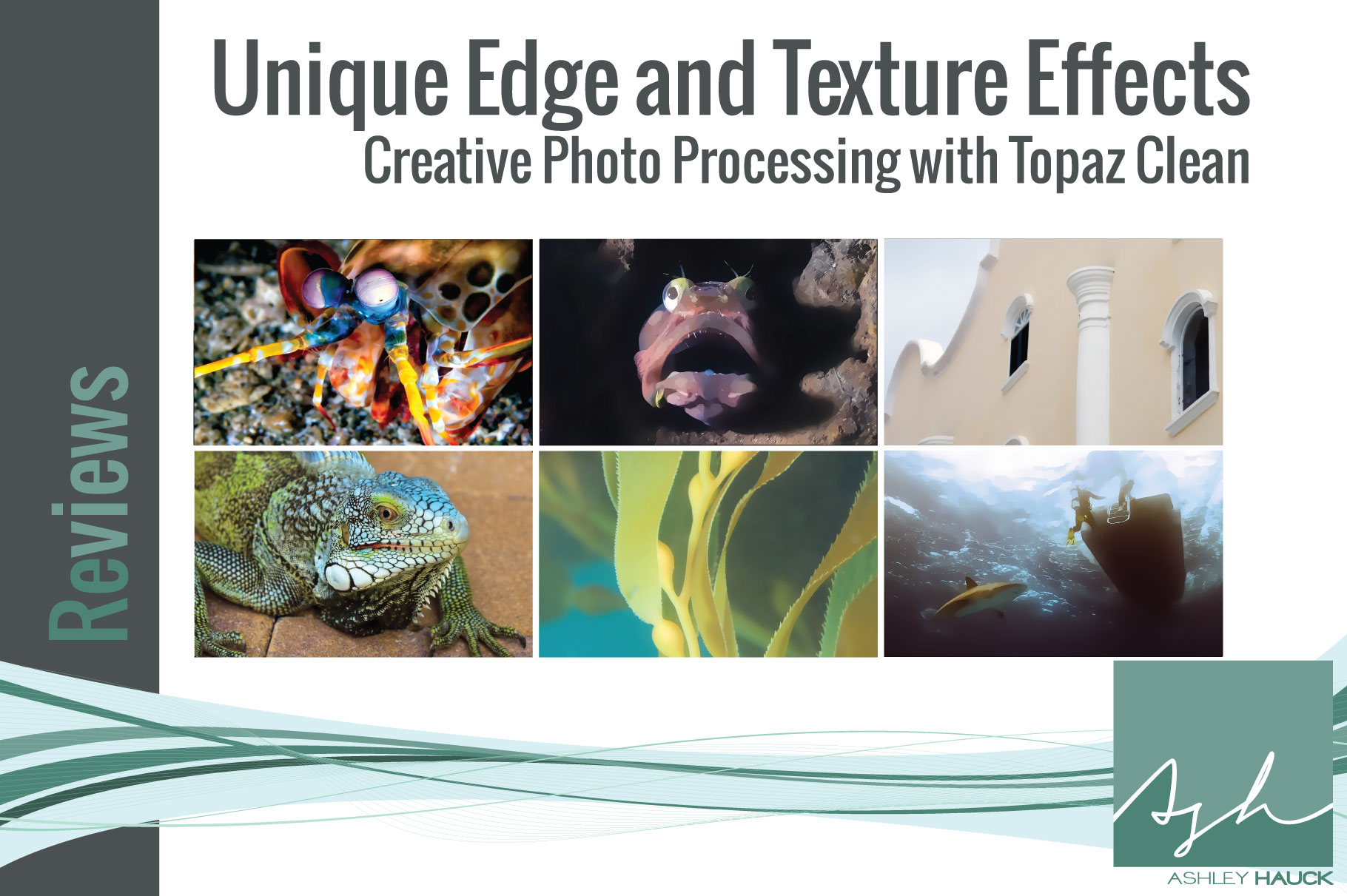There are lots of rules out there about how photography should look.
Lots of sharpen this, focus that. And rules are all fine and good, 99.9% of the time.
But sometimes, just sometimes, a girl just wants to have a little fun with her photos.
And that’s where Topaz Clean comes in.
You’re not going to be using Topaz Clean on all of your photos. It’s not going to be one of your workhorse apps that becomes an essential part of your workflow, like Topaz Detail is. But if you want to do something different, and spice up your photos with a cool, cartoony, vector-art-type effect, you should click over and pick it up right now.
Like the rest of the Topaz suite, Clean works with quite a few common graphics-processing applications:
- Photoshop CS, Photoshop CC, Photoshop Elements
- Lightroom
- Aperture
- iPhoto
- PhotoFX Lab
- PaintShop Pro
- Serif PhotoPlus
- Irfanview
I used it with (surprise!) Photoshop.
Topaz Clean works on your photos to smooth textures while enhancing edges at the same time. The result is a flatter, crisper, more vector-like image. It would be good for retouching skin in portraits while keeping detail in hair and eyelashes, for example.
But I rarely shoot portraits, so how can Topaz Clean help me? I plugged a variety of images into Topaz Clean to find out.
Shown below are the “Before” pics; mouse over each to see the processing I applied using Topaz Clean.
The first photo I chose to process with the plugin was this image of an historic building in Curaçao. Check out how Topaz Clean totally smoothed out the image, like it just got a fresh coat of paint.

Then I moved on to this image of a hibiscus flower. Clean smoothed over just the right amount of detail, giving the flower a little bit of a softer look.

Feeling emboldened by my previous two experiments, I decided to go bigger on my next one. I wanted to pick something that was already pretty cartoon-y, and what’s more so than a Sarcastic Fringehead?
The look of this one came out a little over-the-top, but kind of fun nevertheless. I also see a real opportunity to use Topaz Clean to remove backscatter.

That was fun, but let’s be a little more subtle this time. This image of an iguana has quite a bit of texture to it. Let’s remove a little!
I masked the effect to process just the iguana’s head. It’s subtle, but you can see the difference around the eye, nose, and throat.

How about some kelp! The original image had a vector-drawn look to it already. Clean, well, cleaned it up quite nicely.

The mantis shrimp is another sea creature that already looks like a cartoon in real life. With Topaz Clean, I gave it a little bit of a watercolor effect.

Back to flowers: a dreamy orchid image gets even dreamier with the help of Topaz Clean.

I always enjoyed the subject of this image of a reef shark swimming beneath a dive boat–it’s very Jaws–but technically, the photo is lacking. Topaz Clean gave it new life with something of a comic book effect.

Clean is great for smoothing textures: water, sky, and skin are all surfaces the plugin excels at. It’s also great for metal. I snapped this shot of a beautiful classic truck, and Clean really smoothed it nicely. Check out the reflections on the hood!

If realism is your thing, you’re probably not going to love Topaz Clean. But if you want to loosen up and play with your images a little, you might really strike gold. Topaz Clean really inspired me to be more creative with my photo processing, and I actually really like how some of these turned out. Also, I had fun! And we could all stand to have a little more fun with our photos once in a while.
From now until the end of the month, you can pick up Topaz Clean for under fifteen bucks using the promotional code “mayclean”. I think the plugin is a bargain at $14.99 and I hope you do, too!
Wondering about my motivations in this Topaz Clean review? Check out my Disclosure Policy :)